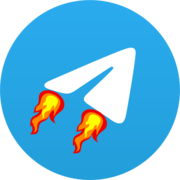Teldrive Usage Guide
This guide will help you set up and configure Teldrive. Make sure you've completed all prerequisites before proceeding.
Configuration
Create a config.toml file with the appropriate settings for your environment. Below are examples for different database setups.
Configuration for Supabase Database
toml
[db]
data-source = "postgres://<db username>:<db password>@<db host>/<db name>"
prepare-stmt = false
[db.pool]
enable = false
[jwt]
allowed-users = ["your-telegram-username"]
secret = "your-jwt-secret-key"
[tg.uploads]
encryption-key = "your-encryption-key"Configuration for Local Database
toml
[db]
data-source = "postgres://<db username>:<db password>@<db host>/<db name>"
[jwt]
allowed-users = ["your-telegram-username"]
secret = "your-jwt-secret-key"
[tg.uploads]
encryption-key = "your-encryption-key"Important Configuration Values
- data-source: Connection string for your database (from Supabase or local instance)
- allowed-users: Your Telegram username(s) to restrict access (without the @ symbol)
- secret: Your JWT secret key for secure authentication
- encryption-key: Key for encrypting file data (optional but recommended)
NOTE
- For local database connection strings, refer to the prerequisites guide
- For advanced configuration options, see the CLI reference
- View a complete sample configuration at the GitHub repository
Generate Secret Keys
Use the tool below to generate secure random keys for JWT authentication and file encryption:
You can also generate a JWT secret using other methods:
- Using OpenSSL:
openssl rand -hex 32
Running with Docker
Create a docker-compose.yml file:
yml
services:
teldrive:
image: ghcr.io/tgdrive/teldrive
restart: always
container_name: teldrive
networks:
- postgres
volumes:
- ./config.toml:/config.toml
- ./storage.db:/storage.db
ports:
- 8080:8080
networks:
postgres:
external: trueStart Teldrive:
sh
# Remove networks block from docker-compose.yml if using Supabase
touch storage.db
docker compose up -dRunning Without Docker
If you installed Teldrive directly:
sh
./teldrive runYou can also place your config at $HOME/.teldrive/config.toml to run Teldrive from any location.
Accessing Teldrive
- Open http://localhost:8080 in your browser
- Log in with your Telegram account
- Sync your channels from UI Settings
- Set a default channel in UI Settings
NOTE
- If you're stuck on the login screen, your system clock may be out of sync. Telegram requires accurate time synchronization to prevent dropped packets. See the MTProto documentation for details.
- You can enable automatic time synchronization by setting
ntp = truein your config's[tg]section or using the--tg-ntpCLI flag.