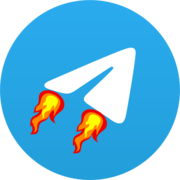Automated Database Backups with Rclone
This guide explains how to set up automated backups of your Teldrive database to any storage provider supported by Rclone.
Prerequisites
- A configured database from the prerequisites guide
- A cloud storage account with any provider supported by Rclone
- Rclone configured with access to your desired cloud storage
Setting Up Automated Backups
Create a Docker Compose file for the backup service:
yml
services:
rclone-backup:
image: ghcr.io/tgdrive/rclone-backup:17 # for postgres 16 use tag 16
container_name: rclone-backup
environment:
- RCLONE_REMOTE_NAME=remote
- BACKUP_KEEP_DAYS=10
- CRON=0 0 * * * # backup frequency (every 24 hours in this example)
- ZIP_ENABLE=true # enable backup compression
- PG_CONNECTION_STRING=postgres://user:pass@postgres/postgres # database string
- ZIP_PASSWORD=zippass # password to protect backup archives
restart: always
networks:
- postgres
volumes:
- /path/to/rclone/configdir/:/config/rclone # mount your rclone config directory
networks:
postgres:
external: trueNOTE
If you're using Supabase, remove the networks block from the compose file and update the database connection details accordingly.
Start the backup service:
sh
docker compose up -dConfiguration Options
Customize your backup solution further with these environment variables:
| Variable | Description | Default |
|---|---|---|
RCLONE_REMOTE_NAME | Name of your Rclone remote | required |
BACKUP_KEEP_DAYS | Days to keep backup history | 7 |
CRON | Backup schedule in cron format | "0 0 * * *" (daily) |
ZIP_ENABLE | Enable backup compression | false |
ZIP_PASSWORD | Password for encrypted backups | empty |
PG_CONNECTION_STRING | PostgreSQL Connection string | required |
Verifying Backups
Your backups will be uploaded to your configured Rclone remote according to the schedule. You can verify the backups by:
- Checking the backup service logs:
docker logs rclone-backup - Listing your backups in the remote storage:
rclone ls remote:path/to/backups
Restoring from Backup
If you need to restore from a backup, you have two options depending on the backup format:
- Download the latest backup file from your remote storage
- If compressed, extract the backup file
- Restore using pg_restore:bash
pg_restore --dbname="your_postgres_url" --create --no-owner --disable-triggers backup_file.dump - Optional: Add more pg_restore flags as needed:bash
# Common additional options: # --jobs=N: Use N parallel jobs for restoration (speeds up process) # --schema=SCHEMA: Restore only objects in this schema # --data-only: Restore only data, not schema # --schema-only: Restore only schema, not data
Docker Container Method
If you're running PostgreSQL in a Docker container:
bash
# Copy the backup file into the container
docker cp backup_file.dump postgres_container:/tmp/
docker exec -it postgres_container pg_restore --dbname="your_postgres_url" --create --no-owner --disable-triggers /tmp/backup_file.dump