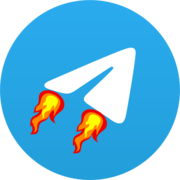Setting Up Teldrive with Rclone
Teldrive integrates with rclone, allowing you to use your Telegram storage with familiar rclone commands and features.
Installation
Install the Teldrive rclone remote using one of these methods:
sh
curl -sSL instl.vercel.app/rclone | bashpowershell
powershell -c "irm https://instl.vercel.app/rclone?platform=windows|iex"Feature Compatibility
| Feature | Supported |
|---|---|
| Purge | Yes |
| Copy | Yes |
| Move | Yes |
| DirMove | Yes |
| CleanUp | Yes |
| ListR | No |
| StreamUpload | No |
| MultithreadUpload | Yes |
| LinkSharing | Yes |
| About | Yes |
| EmptyDir | Yes |
For more information about rclone commands and features, visit the official rclone documentation.
Configuration Options
Configure rclone under the [teldrive] section in your rclone config file:
| Option | Description |
|---|---|
type | Must be "teldrive" |
api_host | Host address of TelDrive API (default: "http://localhost:8080") |
access_token | Session token from cookies for authentication |
chunk_size | Maximum size for file chunks (default: "500M", max: "2GB") |
upload_concurrency | Number of concurrent uploads (default: 4) |
encrypt_files | Enable file encryption (default: false) |
random_chunk_name | Use random names for file chunks (default: true) |
channel_id | Telegram Channel ID (default: selected automatically if not mentioned) |
Example Configuration
toml
[teldrive]
type = "teldrive"
api_host = "http://localhost:8080"
access_token = "your_session_token_here"
chunk_size = "500M"
upload_concurrency = 4
encrypt_files = false
random_chunk_name = trueIMPORTANT
To obtain your session token easily:
- Install the Cookie Editor extension for Chrome or Firefox
- Visit your Teldrive website
- Open the extension and copy the value from the cookie named
access_token - Alternatively, find the token in your browser's developer tools in the cookies section